Setting up the toolbox¶
Adding the toolbox into ArcGIS 10.2¶
Follow the steps below to add the Bushfire Attack Level Toolbox into ArcGIS 10.2:
- Open the ArcToolbox window. See Fig. 3.
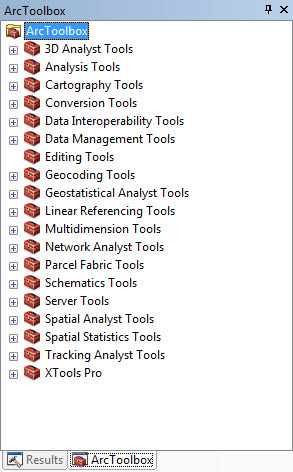
Fig. 3 The ArcToolbox window.
- Right click ArcToolbox at the top of the window, see Fig. 4.
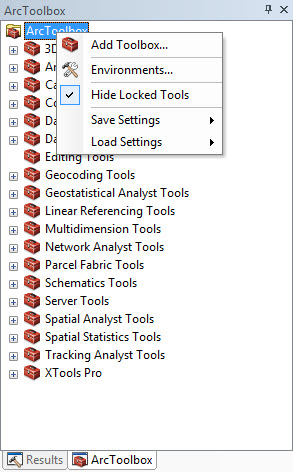
Fig. 4 Right click ArcToolbox in the ArcToolbox window.
- Select Add Toolbox..., a dialog box is open. See Fig. 5.
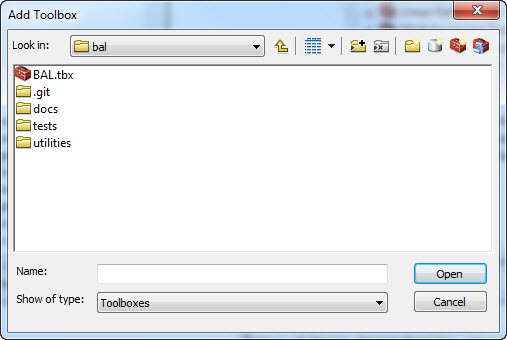
Fig. 5 The Add Toolbox dialog window.
- In the dialog box, navigate to the location of the package, for
example
C:\bal, you will find the BAL.tbx. See Fig. 5. - Select BAL.tbx and click Open, a new toolbox called BAL is added to the ArcToolbox. See Fig. 6.
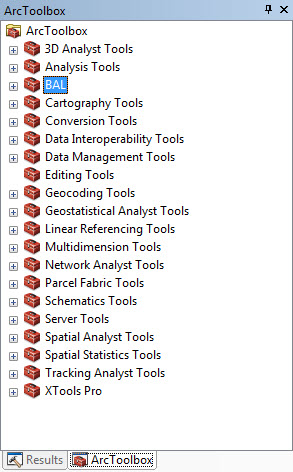
Fig. 6 The BAL toolbox is added.