Installing the Bushfire Attack Level Toolbox¶
Instructions for installing the Bushfire Attack Level Toolbox are given in the User Guide and Set up sections.
Testing the installation¶
Important
Testing the installation before using it will allow you to identify any issues with the installation of the Bushfire Attack Level Toolbox before using it. Without testing the toolbox first, you may obtain results that are inconsistent with the intended application of the toolbox.
The code includes a suite of unit tests that ensure elements of the code base work as expected. The code should be tested before running the toolbox. Users will need to install the Nose package to run these tests.
The test suite can be run from the main directory. On Windows, run the run_test_all.cmd script from the main BAL directory.
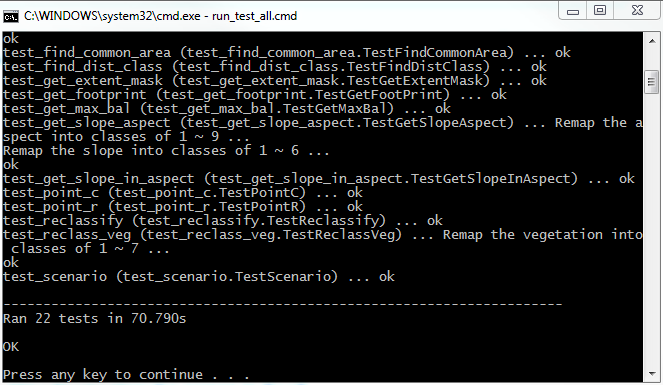
Fig. 18 Windows command prompt showing successful completion of the test suite. Notice the last few messages indicating the number of tests and “OK”.
If the test suite fails, then there will be a message indicating which test failed and a description of the failure. If you get this, copy the description and create a ticket on the Bushfire Attack Level Toolbox Issue Tracker.
Adding the toolbox into ArcGIS 10.2¶
Follow the steps below to add the Bushfire Attack Level Toolbox into ArcGIS 10.2:
- Open the ArcToolbox window. See Fig. 19.
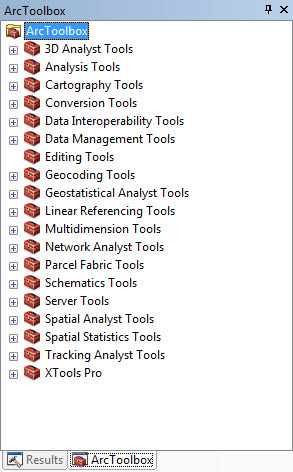
Fig. 19 The ArcToolbox window.
- Right click ArcToolbox at the top of the window, see Fig. 20.
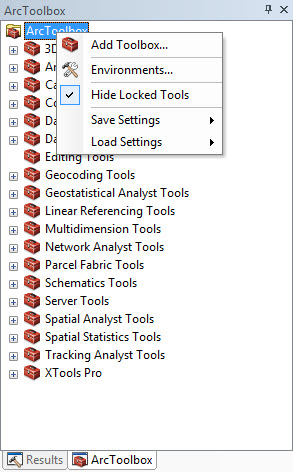
Fig. 20 Right click ArcToolbox in the ArcToolbox window.
- Select Add Toolbox..., a dialog box is open. See Fig. 21.
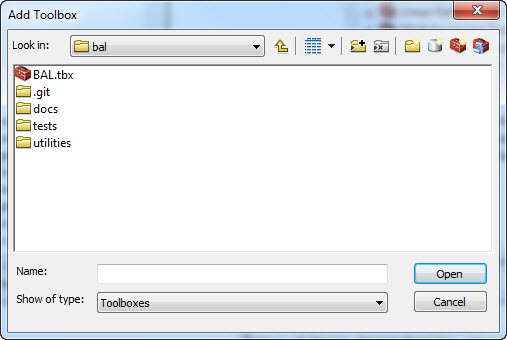
Fig. 21 The Add Toolbox dialog window.
- In the dialog box, navigate to the location of the package, for
example
C:\bal, you will find the BAL.tbx. See Fig. 21. - Select BAL.tbx and click Open, a new toolbox called BAL is added to the ArcToolbox. See Fig. 22.
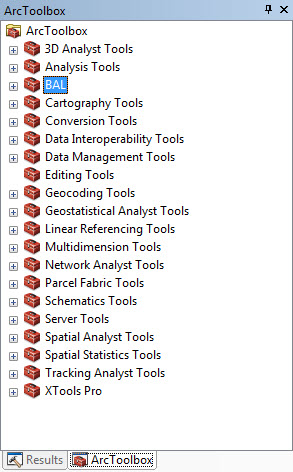
Fig. 22 The BAL toolbox is added.
